How to automatically move downloaded files to your desktop in OS X
Left unchecked, your OS X ~/Downloads folder can grow into a jungle. I solved that problem by setting up an Automator script to move everything from my ~/Downloads folder to my ~/Desktop. Once a day, I clean off my ~/Desktop. This is a quick tutorial how to set your Mac to do the same.
First, open Automator and create a new Folder Action document:
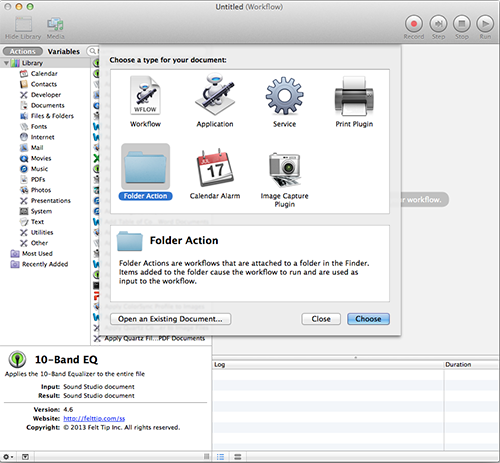
Then, at the top of the window it says, “Folder Action receives files and folders added to.” Click where it says “Choose folder” and select your ~/Downloads folder:
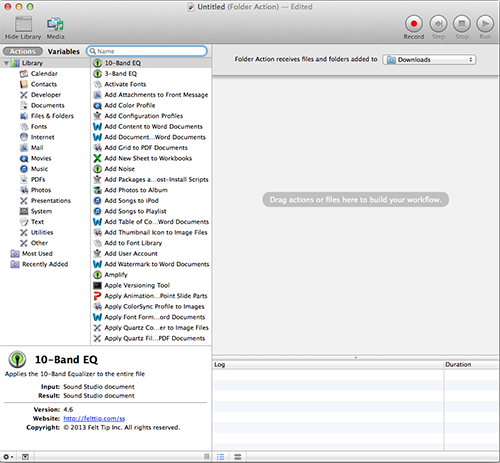
On the left hand side, there is a list of available actions. Look for one called “Filter Finder Items” and drag it to the right where it says, “Drag actions or files here to build your workflow.”
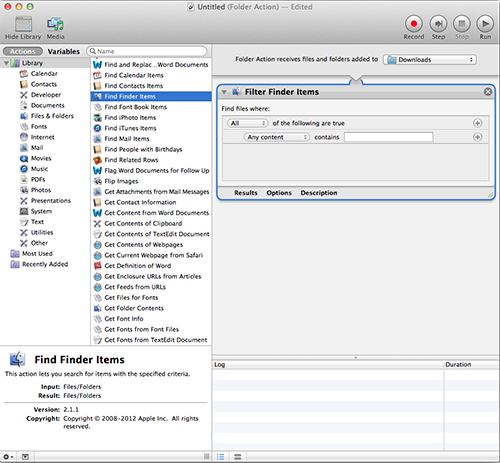
Change where it says, “Any content” to “Name.” Leave the text field to the right empty. Your window should now look like this:
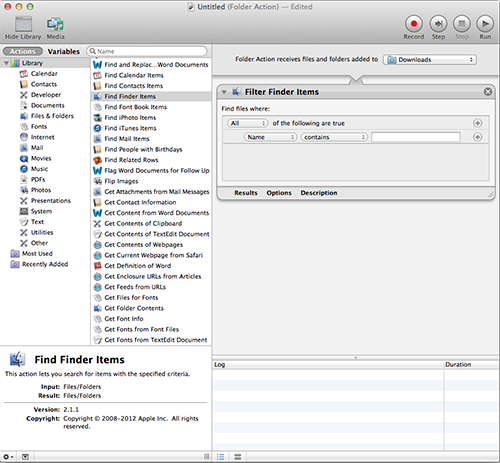
Next, look on the left hand side again, this time for an action called “Move Finder Items.” As you did previously, drag it to the right. Put it below the “Filter Finder Items” action:
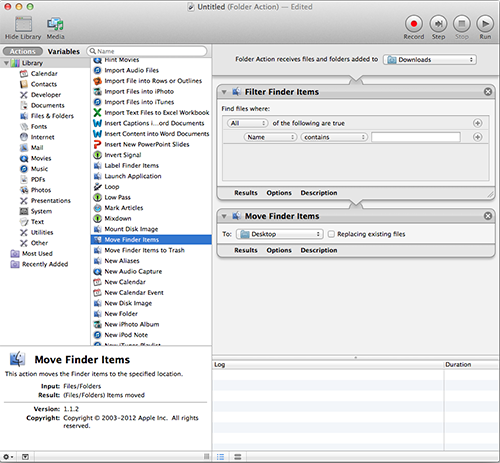
If the “To:” paramter is not set to your ~/Desktop, change it now. By default, it should be.
The workflow is now complete. Press File -> Save, and name it: “Move Downloads to Desktop” (without the quotes):
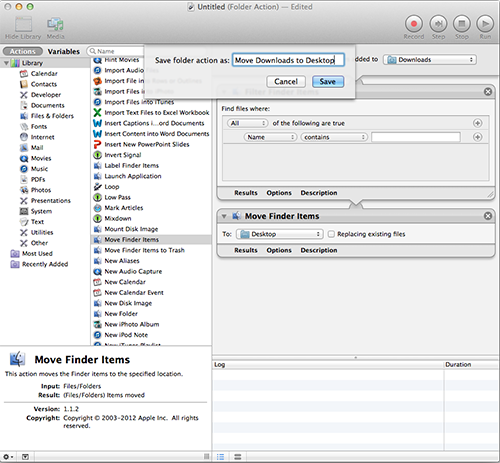
(Automator will place the workflow in ~/Library/Workflows/Applications/Folder Actions/.)
That’s it! You can quit Automator now. The folder action will run silently in the background of OS X. You can test your handiwork by putting a file in the ~/Downloads folder, and watching it move to the ~/Desktop. Pretty cool, huh?
N.B. There is one caveat with this method. If your web browser (Safari, Chrome, Firefox) is set to download to the ~/Downloads, downloads will not download properly. That is because, as the download is downloading, your web browser will place a temporary file in the ~/Downloads folder. OS X will immediately move it, leaving your web browser unable to locate the temporary file to which it is downloading. The solution is to set your web browser to download items to your ~/Desktop.